Kerb Commands Explained - by Nic Prins (Swervin' Irvin')
========================================================
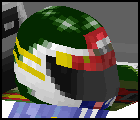
High Kerbs, Low Kerbs, No Kerbs?
The most basic way of manipulating kerbs is done in the
TRACK CHANGE DIALOG box. From here you can choose to
place a kerb on the left or the right or both sides of
the track, or to have no kerbs at all, which is done in
the KERB section of the TCD box. The other option
available to you here is to set a HIGH or LOW kerb. This
is done in the ROAD SIGNS area of the TCD box. For a
HIGH kerb, don't worry about this at all. To set a LOW
kerb, check the box marked '0x4 Kerb Selector'.
N.B. Sometimes when a low kerb is set in a track section
where there was previously no kerb or a high kerb, no
kerb will appear at all, or it will not fill the entire
length of the track section. This can be fixed, so read
on.
N.B. When there are kerbs on either side of the track,
they BOTH will be either high or low, depending on what
you set them too. I don't believe that you can have one
high and one low. In the Editor, high kerbs are a blue
dotted line, low kerbs red.
Kerb Characteristics.
(Commands 0xca, 0xcb)
You may have noticed that kerbs vary from track to
track, from the wide, flat kerbs of Jerez, to the evil
things you'll find in the Hockenheim chicanes. All of
this is defined in the above mentioned commands. I'm
fairly certain now that 0xca defines the characteristics
of HIGH kerbs, and 0xcb LOW kerbs. Each command occurs
only once in each track, and are found in the zero track
section (the exception is Adelaide, where it is found in
the number six track section. And no, I can't explain
why Adelaide is as such). Each command has five
variables which are as follows:
Variable 1 - Unknown? (Possibly unused)
Variable 2 - Kerb Profile
Variable 3 - Kerb Width
Variable 4 - Kerb Height (at track edge)
Variable 5 - Kerb Height (at far edge of kerb)
I'll leave Var2 till last as it is dependent on the
values of Var3, 4, and 5.
Variable 3 - Kerb Width
Pretty self explanatory. Low value gives a narrow kerb,
high value gives a wide kerb. Can be as low as zero,
which means no kerb (perhaps you should have just set
no kerbs instead?), and a realistic highest value is
350. Those who need it any higher should perhaps
consider a change in setup, or longer applications of
the brake pedal!
N.B. Don't take this as read, but I think that when the
distance between the track edge and the wall is less
than that of the kerb (This is trial and error, as wall
distance is in different units to kerb width), the kerb
will not appear. I think that this is what happened to
me at the bus stop chichane exit at Spa, but I'm not
absolutely certain. As always, experiment.
 Wide Kerb
Wide Kerb
 Narrow Kerb
Narrow Kerb
widekerb.gif: W=500 H(T)=1 H(B)=10 P=0. Very wide kerb
narrkerb.gif: W=20 H(T)=1 H(B)=10 P=0. Very narrow kerb
Variable 4 - Kerb Height (at track edge)
You guessed it, how high the kerb will be at the very
edge of the track. If you don't like being thumped
around by kerbs, set this as a low value, anywhere down
to zero. If you're a masochist, set this value higher.
Thirty-two is the highest value (I think) in the
original tracks. I don't think I really want to know if
it will go any higher...
N.B. It's hard to tell, of course, but this value seems
to have the same units as the width.
Variable 5 - (kerb height at far edge of kerb)
As for Var4, but applies to the height at the edge of
the kerb furtherest away from the track. Realistically,
this value should be the same or higher than Var4.
Otherwise you've got yourself a pretty weird kerb.
 High kerb
High kerb
 low kerb
low kerb
highkerb.gif: W=200 H(T)=25 H(B)=30 P=0. High kerb
lowkerb.gif: W=200 H(T)=1 H(B)=1 P=0. Low kerb
Variable 2 - Kerb Profile
This is the hardest to define of all the variables. The
value here defines the profile or the cross-section of
the kerb. If your kerb height values are the same, I
think that this has little or no effect. As I define it,
there are two extremes that can be created here.
(1)Concave - Starts flat at track edge and increases in
gradient as it gets towards the kerb edge.
(2)Convex - Starts steeply at the track edge and
decreases in gradient to become flat near the kerb edge.
The lower the value (down to zero), the more convex the
kerb will be. For a concave kerb, the values you use
will be dependent on the width.
 High Profile
High Profile 
 Medium Profile
Medium Profile 
 Low Profile 1
Low Profile 1 
 Low Profile 2
Low Profile 2 
highprof.gif: W=300 H(T)=1 H(B)=25 P=0. High profile
(low value)
medprof.gif: W=300 H(T)=1 H(B)=25 P=150. Medium profile
lowprof1.gif: W=300 H(T)=1 H(B)=25 P=300. Low profile
(high value)
lowprof2.gif: W=300 H(T)=1 H(B)=25 P=300+. (350 here)
The profile value actually determines how far along the
width of a kerb it will be flat, and will rise to the
kerb edge (bank) height from this point. This kinds of
discredits the convex/concave theory, but that idea is
close and easy to understand.
N.B. The closer the value of the profile is to the kerb
width, the more stupid a kerb becomes (look at the pics)
Use about 0-3/4 Width as a realistic range of profiles.
As a final note on the 0xca and 0xcb commands, GP2 will
only read one of each command for every track. So
placing one of these further into the track in hope of
changing a particular kerb or all the kerbs of that type
following will not work. GP2 will read this command, but
it will override the same command in the zero (Adelaide-
6) track section, and use it for the entire track,
more's the pity.
N.B. I have defined the high and low kerbs from how the
kerbs are made in the original Microprose tracks. If you
so desire you can make a 0xca HIGH kerb a low kerb by
changing values around, and a 0xcb (0x4) LOW kerb high.
Whatever gets you excited, I guess!
Kerb Placement
(Commands 0x8e, 0x8f)
These two commands determine where along a track section
or sections a kerb will be placed. These commands are to
be found (rare), or can be placed, in any track section
that will accept a kerb. 0x8e appears to apply to kerbs
on the left hand side of the track, and 0x8f the right.
Each command has three variables, which are as follows:
Variable 1 - Unused
Variable 2 - Start position in track section
Variable 3 - Length of kerb.
As far as I know, a high kerb (non 0x4) can be placed
anywhere and will always fill the entire length of the
track section so you will use these commands more
frenquently on low kerbs (0x4).
Variable 2 - Start position in track section
This defines how many length units into a track section
a kerb will begin. This value is in the same units as
the track lengths.
N.B. Depending on the values you use, kerb adjust
commands can be used to affect kerbs in following
sections as well, as long as there are kerbs set within
the following sections. This is true for the length
value, and it is also possible to set the start
position to greater than that of the track section
length the command is set in, so that the kerb will
begin in the following section/s. You may wonder why
you'd do this but it could be quite useful to you, as
I'll explain later.
Variable 3 - Length of Kerb
This variable sets how long a kerb will extend from its
start position. As mentioned above, as long as a kerb
has been set in the following track section/s, the added
value of the start and the length can be greater than
that of the track section the command is in, and so you
can determine how far the kerb will extend into these
sections. The alternative to this is to set commands in
these sections as well, but that is slower. Where the
kerb adjust commands are really useful is on low (0x4)
kerbs. Occasionally when you set a low kerb on a track
section, it won't run the entire length of the section
or will not appear at all. I've shown you how to fix the
first problem, but now I'll tell you how to 'force' a
low kerb. There are some cases in GP2 where you want to
replace a high kerb with a low kerb in a chicane, but
when you do, no kerb will appear. The Casio Chicane at
Suzuka and the fist chicane at Monza have this problem.
What you need to do is to find the last track section
before the one where you want the kerb that WILL ACCEPT
a low kerb on the SAME SIDE of the track. Set a low kerb
for this section, and place a 0x8e or 0x8f command in it
depending whether it is on the left or right hand side
of the track. We'll assume that you don't want this kerb
to appear on the track. Now you'll need to add up the
lengths of this track section, the track section where
you want the kerb, and any in between if that is the
case. Let's say we have our kerb command on a track
section of length 10, and we want the low kerb on the
next section, which is of length 5. With low kerbs set
on both track sections, remember, set the start to 10
and the kerb length to 5, and you've got a low kerb
where you want it, and no kerb in the preceding section
where you don't. If you don't want the kerb exactly as
I explained, fiddle around 'til it's how you want it.
N.B. It appears that when there is a pit entrance/exit
in the middle of a kerb placement command region, the
above example won't work. Sorry, but I can't do anything
about that.
Individual Kerb Height Adjustment?
(Command 0xe0)
I suspect that this may have nothing to do with kerbs at
all. If anybody can clear this up, email me at the
address at the bottom of the page.
Just a little bit of extra trivia here. Each circuit has
a JAM file called pavXXXXX.jam (xxxxx being the
abreviated name of the circuit), in it's own directory.
There are two kerb textures printed here, one near the
top, running across the full width of the page, and one
near the bottom, likewise. The top texture will be
displayed on 0xca kerbs, and the bottom texture is
displayed on 0xcb (0x4) kerbs.
Questions, corrections, hate mail, love letters, or bomb
threats to Nic Prins n2176572@sparrow.qut.edu.au
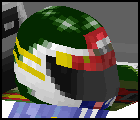
Wide Kerb
Narrow Kerb
High kerb
low kerb
High Profile
Medium Profile
Low Profile 1
Low Profile 2